Tooling and Builds
Changing Electric UI release streams
We maintain separate release streams for the current release version, latest, and a pre-release stream called next. Its also possible to switch to a specific commit SHA.
- Use
arc infoto check which stream you are using. - Change to the
nextstream usingarc switch next. - Change to the
lateststream usingarc switch latest.
When you arc init, you'll use the latest template and libraries for your selected stream.
We don't recommend running next in production, as we don't make stability guarantees outside latest.
In select situations, support may direct you to use the next or staging streams to test new features or bug fixes.
Manually download arc
If you can't or don't want to use the automated installer approach for arc, the binaries can be downloaded directly (~9MB download).
| OS | Download |
|---|---|
Windows Executable - .exe | arc_latest_windows_amd64.zip |
Windows Installer - msi | arc_latest_windows_amd64.msi |
| macOS Intel | arc_latest_darwin_amd64.tar.gz (notarized zip) |
| macOS ARM | arc_latest_darwin_arm64.tar.gz (notarized zip) |
| Linux x86-64 | arc_latest_linux_amd64.tar.gz |
| Linux aarch64 | arc_latest_linux_arm64.tar.gz |
If required by package managers or automated checks, the semver version number is available at registry.eui.io/arc/versions/latest. arc checks itself against this version as part of the update notice.
Older versions for any given platform can be downloaded explicitly, i.e. https://registry.eui.io/arc/$VERSION/arc_$VERSION_linux_amd64.tar.gz.
Once downloaded, move the binary somewhere sensible, and add it to your PATH for convenience as described below.
We provide
aarch64binaries for Linux: common functionality has been verified with a QEMU emulated Debian11 install but don't have access to hardware for full testing.
Passing CLI arguments through arc
Pass arguments to Electron or Node when launching the development sandbox after an empty -- argument at the end of the command.
For example - launching an Electron sandbox with Ozone platform hinting for better Wayland behaviour on Linux:
arc start -- --ozone-platform=waylandCan't find arc - PATH issues
You need to make sure that arc is in your system's PATH variable, and that your current shell has sourced the PATH after any changes.
The installer script we provide as part of the install instructions does this automatically on macOS and most Linux distros. The .msi based installer for Windows should have added this during install.
Windows
If you've just installed
arcwith our installer, we suggest rebooting first to make sure your system has refreshed it's PATH.We found Powershell on Windows 11 (in particular) requires a full reboot to refresh
PATH- not just starting a new shell...
In this example we assume that the downloaded arc.exe binary is in a sensible location, or the default installer location C:\Program Files\electricui-arc\.
For this example, ours is in a manual location C:\Projects\tools\electricui\arc.exe, but these instructions apply when you put the binary anywhere else.
- Open the Start Menu
- Type
environment variablesinto search and select the option called "Edit the system environment variables" - The "System Properties" window will open, navigate to "Advanced", then click the "Environment Variables..."
- Under the "System variables" section, select the
Pathvariable. Click "Edit..." - You'll see a list of locations which are in your
PATH. Create a new entry, and add the fully resolved location of thearc.exebinary you downloaded.- On our machine, we put the file in a tools directory
C:\Projects\tools\electricui.
- On our machine, we put the file in a tools directory
- Click "OK" to save. Close the editor window and open a new shell.
- Test that the added variable worked by typing
arc infointo the shell.
Linux
For this example we assume you've opted to manually download the arc binary and place in a directory called "electricui" in a your system's opt folder, the file's fully resolved location is /opt/electricui/arc
- Open a terminal window.
- Find your system/shell's relevant user configuration file. This is typically
~/.profile, though some people prefer using~/.bashrcfor shell specific configuration. - Open it with a text editor like
nanoorvi - Add the following export to the file
export PATH="/opt/electricui:$PATH" - Save the file, exit the editor. Restart your shell, or run
source ~/.profileto enact the changes in the current shell.
macOS
- Open a terminal window. Most macOS systems use zsh by default. If you're using bash, follow the Linux instructions above.
- We will add the location of the
arcbinary to the~/.zprofilefile, use your editor of choice to edit the filenano ~/.zprofile- Add the location of the arc binary using standard bash export syntax
export PATH="~/tools/electricui:$PATH"
- Open a fresh shell and run
arc infoto check everything works.
Can't find nvm - PATH issues
The nvm installation process should have handled this for you if you're using bash.
macOS
-
Open a zsh terminal window.
-
We'll edit the
~/.zprofilefile with your editor of choice:-
nano ~/.zprofile -
Add the following lines, then save the file:
export NVM_DIR="$HOME/.nvm"[ -s "$NVM_DIR/nvm.sh" ] && \. "$NVM_DIR/nvm.sh" # This loads nvm[ -s "$NVM_DIR/bash_completion" ] && \. "$NVM_DIR/bash_completion" # This loads nvm bash_completion
-
-
Open a fresh shell and run
nvm -vto check it works.
Can't find npm or yarn - PATH issues
Windows
If you just installed node with their installer as suggested in our install flow, we suggest rebooting first to make sure your system has refreshed it's PATH.
If you installed using Chocolatey, try forcing an in-shell refresh:
cmd.exe: userefreshenvincmd.exeto . Ifpowershell: useUpdate-SessionEnvironment
We found Powershell on Windows 11 (in particular) requires a full reboot to refresh
PATHin some situations - not just starting a new shell...
For reference, the user PATH for yarn/bin and npm look something like this (note the two entries at the end of the list):
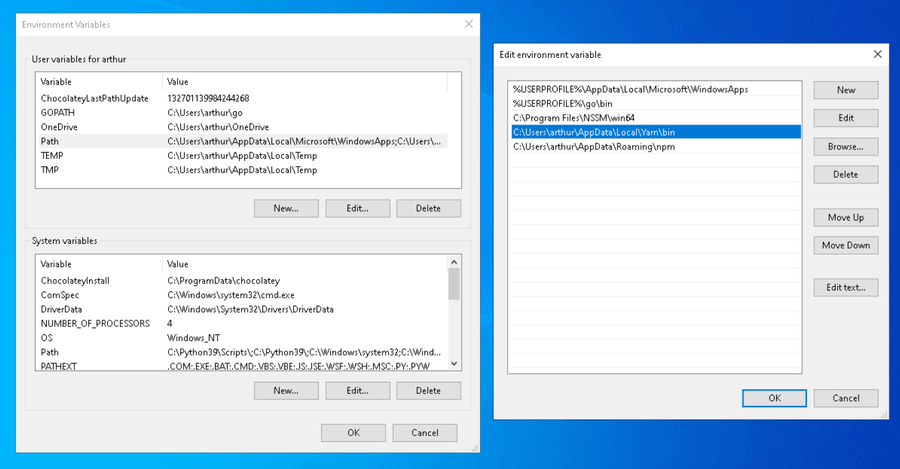
The system PATH for nodejs and yarn/bin should look similar to this (note the two entries at the end of the list):

My node or yarn versions are too old, or conflict against other projects
Is there any reason why you can't update them? If using your distribution's provided versions, consider uninstalling them with your package manager and following our install instructions. Often the OS provided version for a given programming language isn't ideal to develop with, and you might be familiar with tooling in languages like Python or Rust which multi-version development easier.
nvm allows you to switch between node versions, we recommend it in our install instructions.
Once you have nvm installed, you can install different versions with nvm install 16, view installed versions with nvm ls, and switch to an installed version with nvm use 16.
arc can't see servers
Check you can see our see our server: ping eui.io. If you can't, does your internet connection work (our entire website runs from local cache).
If you are on a restrictive corporate network, try configuring the proxy settings?
We're more than happy to help - Get in touch here.
I already have a program called arc installed
In the rare situation that you have a conflict against our arc tool and other software, we recommend renaming/aliasing our binary to eui-arc.
If you are updating an existing installation, you can install over the top of previous versions of arc without worry.
Bash-like systems
- For Linux and macOS systems, we recommend a manual install with the additional step of renaming the
arcbinary.mv arc eui-arc- If you have added the binary to your PATH in your
~/.profile,~/.bashrcor~/.zprofile, make sure the name is also correct!
Certificate signed by unknown authority
Running arc results the following error message:
Post https://bolt.eui.io/prod/graphql: x509: certificate signed by unknown authority No internet connection detected, skipping version check.We found when using arc with Alpine based containers. This is because the containers lack the tooling required to make TLS to webservers, specifically ca-ceritficates.
Install the ca-ceritficates package to resolve the issue.
Consider adding the following to your Dockerfile:
RUN apk add --no-cache ca-certificates && update-ca-certificatesCRC Mismatch during install
The underlying package management tooling yarn has occasionally failed to install packages during arc install due to a cache checksum mismatch (YN0018).
This can be resolved by setting the environment variable YARN_CHECKSUM_BEHAVIOR=update.
- For a unix-like shell example,
YARN_CHECKSUM_BEHAVIOR=update arc install. - For Windows, temporarily set the environment variable for the current shell with
set YARN_CHECKSUM_BEHAVIOR=updatethen re-runarc install.